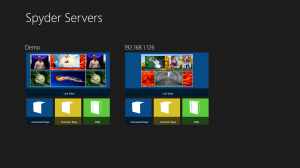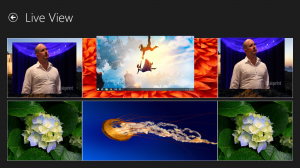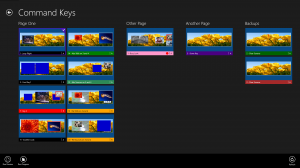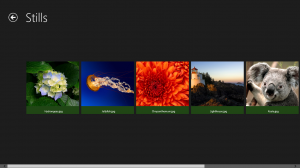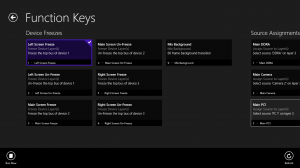Historically, when I’m taking a new platform or development tool out for a spin, I end up creating a control client for Spyder. It’s nice to be able to work against a well-known and well-understood platform, so you can focus on the new and exciting stuff. In this case, which is no exception, I fired up a Windows Store application targeting the Windows 8.1 platform. In all truth, I think I started this about 5 months ago, however the project didn’t make real traction until the week of Christmas this year (which I took off from work). I put forth a hard goal of getting the application into the store by the end of that week, in hopes that I wouldn’t aimlessly squander away my week at home. At the end of the week, a new application had indeed been introduced to the store, and while it’s pretty ‘fresh’ I’m proud of the results so far.
Check out the app’s official page on this site here
Check out the app and download it from the Windows Store here
Feature Set on Day One (What’s there and what isn’t)
Getting something into the store on a compressed timeline is tricky, and there are always a lot of features that get dropped. I’ve been reading The Lean Startup, and one of the concepts reiterated regularly is the concept of getting something out there early to collect feedback to iterate against. Waiting too long for something to be perfect (which isn’t a real thing) means that you can spend an inordinate amount of time working on features that people don’t care about. This is pure waste, and in a project like this where all development is happening in my free time, there simply isn’t time for waste. All that being said, here are the features as they exist on day one, and my current view of where they could go in the future.
Note that this is my list, and I’m providing it to you in hopes of hearing some of your feedback. Tell me what is and isn’t important to you, and together we’ll be able to make this app better.
Main Screen
The main screen is the landing page for the application when opened, and displays all servers available on the network, each with a thumbnail sized live view and launch buttons to command keys, function keys, and still image pages. The functionality is pretty straight forward, so I won’t list out what is there in more detail here, but there are a few things that I would really like to see go into a near future version of the application:
Planned Main Screen / General App Features
- View of system health / user diagnostics (with launch button to a health screen)
- Ability to select any of the buttons and open their associated pages in a new window, allowing multiple views to be displayed simultaneously. This could be a big deal for multi-monitor users, and opens up more complex control and monitoring scenarios for even single monitor users.
- Sources view / list, showing thumbnails and tally status. Used in combination with the previous feature bullet, this could allow for drag-drop support onto the live view
Live View
This is effectively a display simulator view, designed to give a real-time view of the system’s PixelSpaces and layers using thumbnails pre-configured in Spyder. Creating a full-featured simulator brings a number of complexities, and this control is very primitive by the standards of the simulator in Vista Advanced. The live view control will undoubtedly be the benefactor or the majority of near future development work as a result, and to get the most bang for the buck I’ve re-used this same control to provide thumbnail visualizations for command keys and the thumbnail view on the main page.
Live View Features on Day One
- Preview / Program PixelSpaces
- Solid Color Borders with bezel luminance offsets
- Thumbnails for PixelSpaces and Layers
- Smooth motion views of layers and background transitions
Planned Live View Features
- Full bitmap borders and shadows
- PixelSpace Stackups (different view configurations for PixelSpaces)
- Layer number indicators
- Interactive control (layer pinch resize, reposition support)
- Drag/Drop support for sources / stills
Command Keys View
The live thumbnail view within the command keys page is (in my humble opinion) the most interesting feature within the application. This works extremely well at showing what-if scenarios for recalling relative command keys, but is very limited today by the general render capabilities of the live view control used to generate thumbnails. I don’t think I can understate this; the renderer is pretty feature light and falls down quickly when showing more than the most basic of looks. As stated previously though, this will gain all the development benefit of work applied to the live view, and so I think it’s only a matter of time for this to get flushed out.
Command Key Features on Day One
- Displays user defined register colors for command keys
- Groups buttons by existing user defined pages
- Live generated preview of ‘Program’ (Cue 1) look for command key
- Absolute / Relative Indicator
- Preview / Program tally indicators
Planned Command Keys Features
- PixelSpace stackup switching
- Ability to turn off live view integration with thumbnail previews. Not sure if anyone would actually want this feature – seems to me like once you have a feature like this you would never want to turn it off (would love your feedback)
- Option for different button sizes to condense more command keys onto the screen
- Pinch zoom support to jump between pages quickly
- 320 pixel wide snap view support
- Link to a full script grid view showing all command key cues with individual thumbnail previews. I have a lot of thought into this, and will probably need a blog post all it’s own to describe further.
Stills View
The stills view came about early on as a side effect of needing to validate the image file processor / transport software, but was handy enough to keep around. The Advanced client has the ability to obtain thumbnails from the server in a round about way (once you’ve seen them in the simulator they are cached locally in the ‘C:\Spyder\Images’ folder on your PC).
Stills View Features on Day One
- View all Still images defined in the Still registers list on the Spyder server in thumbnail form
- View a full screen view of all images by clicking a thumbnail
- Ability to save image files locally via the app bar
- Ability to share one or more selected images using the ‘Share’ charm in windows
Planned Stills View Features
- Native shape file viewer (custom bitmap border shapes)
- Native shape file creator, with the ability to simply draw a shape on screen and have it saved onto the Spyder server as a shape file. This would have the ability to load an image into the background to be used as a stencil, and additionally preview the resulting shape at a number of different source aspect ratios.
- Different thumbnail sizes to show more thumbnails on the screen at once
Function Keys View
I think the Function Keys view is off to a good start; it works (which helps), and it’s approach of showing a very brief text description of it’s execution action makes it easy to see what the button will do before you actually press it. An interesting note about function keys: the Spyder data model actually has support for custom register colors for function keys, but this is not brought forward into the Vista Advanced interface. The Spyder client has support for displaying custom register colors as it does in the command keys view, and so this will auto-magically start working if this becomes implemented in Advanced in the future.
Function Key View Features on Day One
- Display of Function key names
- Display of the type of command key
- Short text describing the action which will be performed when the key is executed (limited to one line of text, may be clipped depending on things like the number of layers affected)
Planned Function Key View Features
- A pseudo-tally feature which would evaluate the state of the system and show a red tally indicator if the function key appeared to be in it’s executed state. An assign source function key, for example, would show a program tally indicator if it’s associated source was already assigned to it’s target layer(s)
- Relative layer recall support. Function keys with relative layer/device assignments require the layer/device IDs to be specified at the time of recall, and currently there is no way to provide these when executing a relative function key from the Spyder client.
- Option for a more compact view of buttons to display more function keys on the screen at once
- Pinch zoom to quickly navigate between pages
Again, the planned features are on my wish list based on what I think would be great additions. It’s entirely possible that I’m missing the boat on functionality that I’m just not thinking about, and if you think that’s the case then I’d like to hear from you. Please leave your comments on this post, and in general let me know what you think of the app.
In a future post I’ll talk about the back-end development, project management, and source control technologies, and possible future directions for the platform.