The Spyder Client for Windows 10 is a modern style application available from the Windows Store now. This application automatically detects Spyder systems on a local network, and provides a rich control and monitoring experience.
Application Highlights
This application includes several unique innovations not found in other Spyder client applications, including Vista Advanced. Some of these features started as experiments, and some are possible due to the underlying software foundation.
Works with v2, v3, v4, and v5 versions of the Spyder Server
The Spyder client utilizes the publicly available external control client for communication with the Spyder server, which allows it to communicate with Spyder servers from any of the main release versions. This does come with a few caveats, as some live control functionality may only work in newer versions of Spyder servers, but in general the compatibility level is high. This application has been tested to work with versions 2.10.8 (the last version from the 2.x series), 3.5.10 (the last version from the 3.x series), 4.0.3 (at the time of this writing is the latest of the 4.x series), and 5.x (5.4.0 being the latest tested for Spyder X80).
Command Key Visualization
Unique to this client is a new way of visualizing command keys which combines the live state of the system with command key scripting data to generate a real-time composited thumbnail which displays the resulting look on screen to expect upon command key execution. The picture below shows an example of the thumbnail composition process for a relative command key:
Take a look at the video below for a live view of how this visualization works in practice:
Live Control Optimized for Touch Interaction
The live control view for the Spyder client allows for native touch interactions, from simple dragging to two-finger pinching to resize layers, and additionally supports inertia based movement for smooth motion. This last feature allows you to ‘throw’ or ‘flick’ layers off screen; if a layer is fully outside of a PixelSpace when it finishes traveling, the client application will automatically transition it off screen.
For more fine-grained control, the application uses context aware radial menus associated with a selected PixelSpace or layer. The radial menu allows a selected PixelSpace to have it’s background changed or mixed from the menu, and allows keyframe properties of a selected layer (such as border and shadow settings) to be adjusted.
For additional interaction, the live view uses a content bar along the top of the screen (shown above) which lists sources, stills, and treatments. These content items can be dragged onto a PixelSpace or an existing layer to apply that content to the screen. When dragged to program, the content will be applied using a smooth transition.
Descriptive Function Keys
Function key buttons also have an enhanced view, showing short descriptions which provide quick information about the specific action associated with the execution of each function key.
Integrated System Health Monitoring
Right from the main view of the application, indicators to the left of server IP addresses indicate the relative health of the server. These indicators are based on both the user diagnostic health level of the system, as well as the severity level of the latest alert logs coming from the server. To see additional information, simply click or tap on the server IP address to navigate to a server information screen. This screen shows not only user diagnostic health and recent log information, but additionally displays physical characteristics and server settings information.
Requirements
This application supports all devices running Windows 8.1, and is supports the latest releases of Spyder 2005/2009/2012 software. Other versions of Spyder software may work, but as of the time of this writing are untested and cannot be guaranteed.
Get it Now
This application is available from the Windows Store now, available from the link below. It’s free, so give it a spin today!
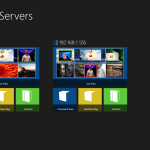
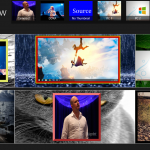
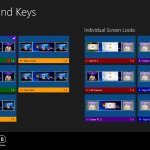
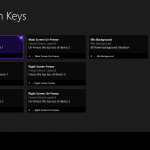
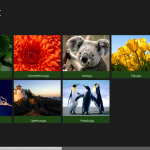
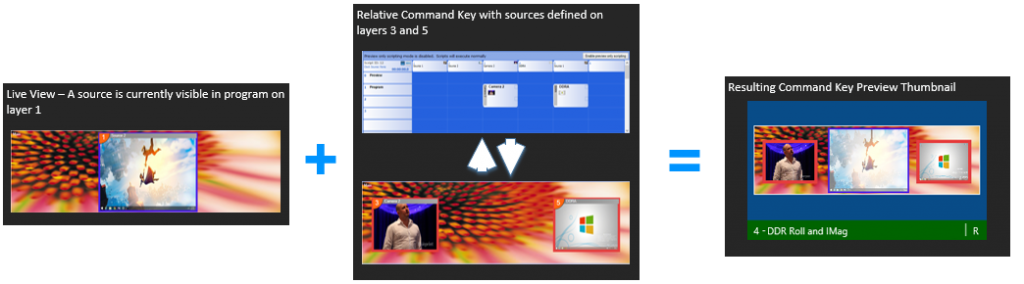
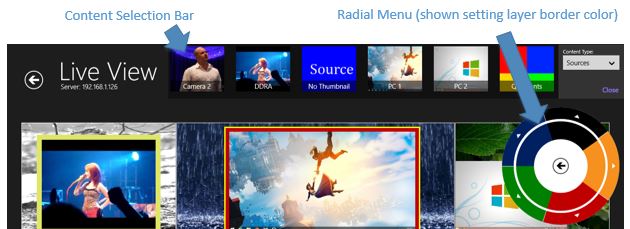
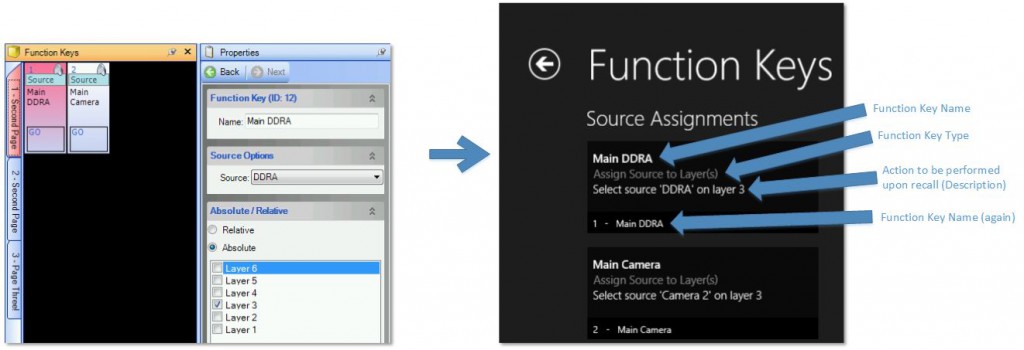
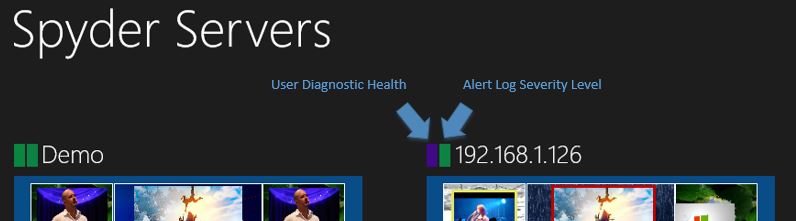
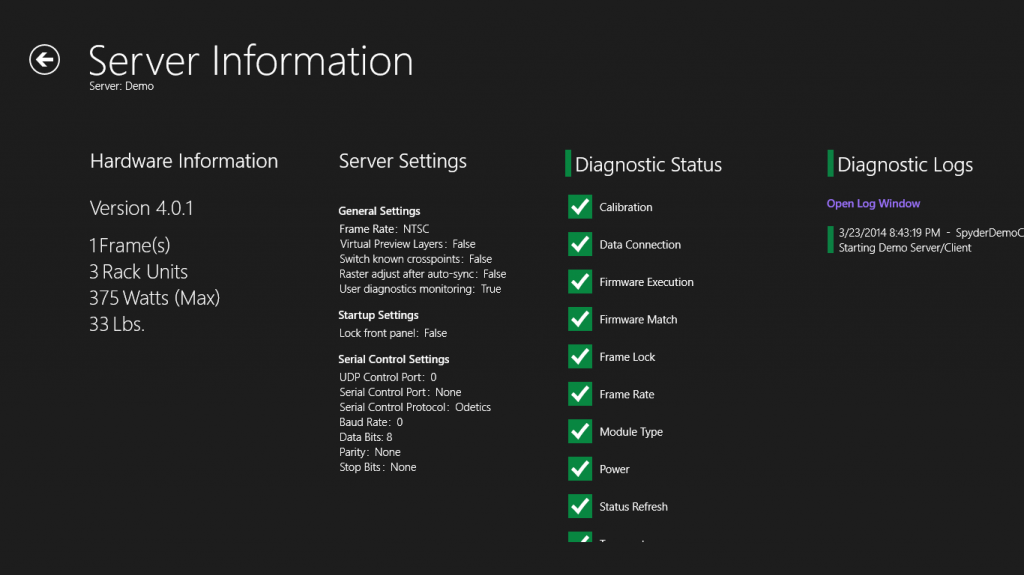
Hello, We want to thank you for this very usable piece of software, as we have 2 Spyder systems running, the reason I write you is asking if we could get the ra installation files for the spyder client, instead of having it to download from the MS store which can give endless trouble when you’re not logged in, don’t use IE or any other kind of hickup we encounter wanting to install the client.
I’m looking forward to get an email from you about this!
Kind regards!
Hi Michiel!
Sure no worries – I’ve changed build servers since the last update, and so I might build a new package and then include the links to the app bundles right from this site. That’ll allow for side-loading the app on to devices. FYI – Windows 8.1 and Windows 10 are actually running different packages these days, so there will be two packages published. Stay tuned!
Hi,
I tried to use the Spyder Client freshly downloaded from Microsoft store today and no success- only Demo servers appear. Tried with two laptops,w10. On both, Advanced 4.1.0 works with the X20 1608 frame.
Any suggestions?
Hi there! The biggest issue I’ve seen so far is having multiple network adapters – the application can bind to the wrong adapter and never see pings from the Spyder servers. This happens mostly with laptops, where they have WIFI and physical Ethernet simultaneously connected. I have it on my backlog somewhere to allow selecting the adapter that the application binds to.
It could be something else, but this is my best guess. Out of curiosity, what version of Spyder server is it running?